Webview2 in Wpf
layout: post
title: Webview2 in Wpf
date: 2015-9-30 16:16
category: blog
tags:
C#
Wpf
JavaScript
slug: webview2-in-wpf
Webview2 in Wpf
这是一个看脸的时代
随着移动设备的崛起, Windows 应用已经被逐渐边缘化, 日常生活中大部分事情不用打开电脑了, 掏出手机就可以完成. 但是Windows 应用终究还是要有的, 对没错, 我今天就是来讲Windows 应用开发的.
最近有做过一个Windows 上的应用, 大致是个编辑器. 既然是做Windows 应用, 那么一定要祭出VS神器, 但是有一个问题: 太丑了.
托互联网蓬勃发展的福, Web 页面越来越漂亮, 传统的Windows 控件由于定制性不强, 在这个看脸的时代, 显然是入不了人们的法眼的. 于是有大把大把的Windows 应用设计都开始往Web 上靠.
由于做过一点前端, 我一开始就琢磨怎么用Web 页面实现这个功能, 这样样式也炒鸡好调, 功能也好加.
我看了Electron , Atom的核, 一个基于Web 技术的跨平台桌面应用开发框架. 很好很好, 尝试了一下, 就是打包后的文件有点太大了.
终于发现了今天的主角: WebView2. WebView2是一个基于Chromium 的集成浏览器框架, 就是为在桌面应用里添加现代浏览器控件而生, 效率很高, 接近Chrome. WebView2.
WebView2非常易用, 有了他分分钟可以做个Chrome出来. 你可以去它的GitHub页面上翻翻例子. 这里是项目的说明.
安装WebView2
WebView2可通过NuGet 安装, 如果安装了
NuGet , 在Project > Manage NuGet Packages 里打开包管理器, 搜索Microsoft.Web.WebView2, 安装Microsoft.Web.WebView2,
这样会自动安装依赖, 并且安装完之后自动添加为项目的引用.
使用 WebView2
效果图:
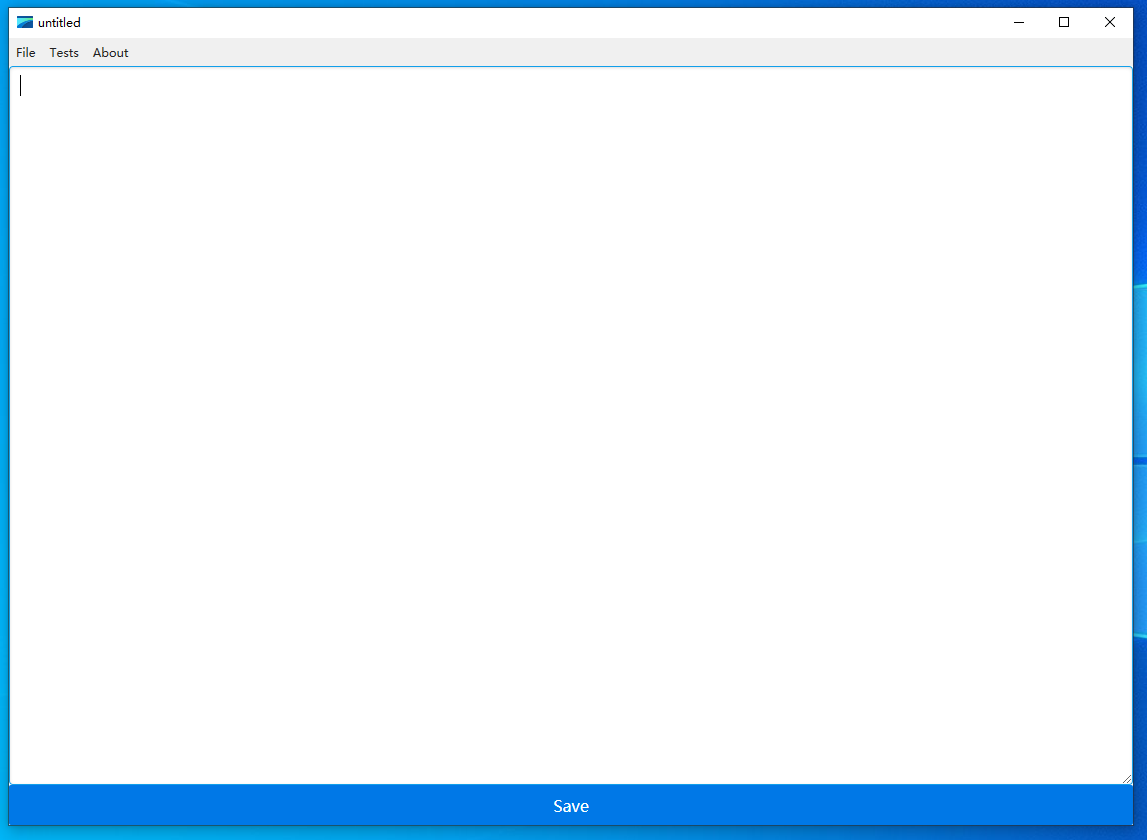
加载在线资源
关于页面是个网页, 集成起来十分简单, 安装
using System;
using Microsoft.Web.WebView2.Core;
/* ... */
public AboutWindow()
{
InitializeComponent();
InitializeAsync();
webView.Source = new Uri("http://localhost:4000");
}
async void InitializeAsync()
{
// must create a data folder if running out of a secured folder that can't write like Program Files
CoreWebView2Environment env = await CoreWebView2Environment.CreateAsync(userDataFolder: System.IO.Path.Combine(Environment.GetFolderPath(Environment.SpecialFolder.LocalApplicationData), System.IO.Path.GetFileName(System.Windows.Forms.Application.ExecutablePath) + "." + "WebView2"));
await webView.EnsureCoreWebView2Async(env);
}
然后效果就是这样, 这可是一个完整的Chromium哦, 妈妈再也不担心我不会做浏览器了:
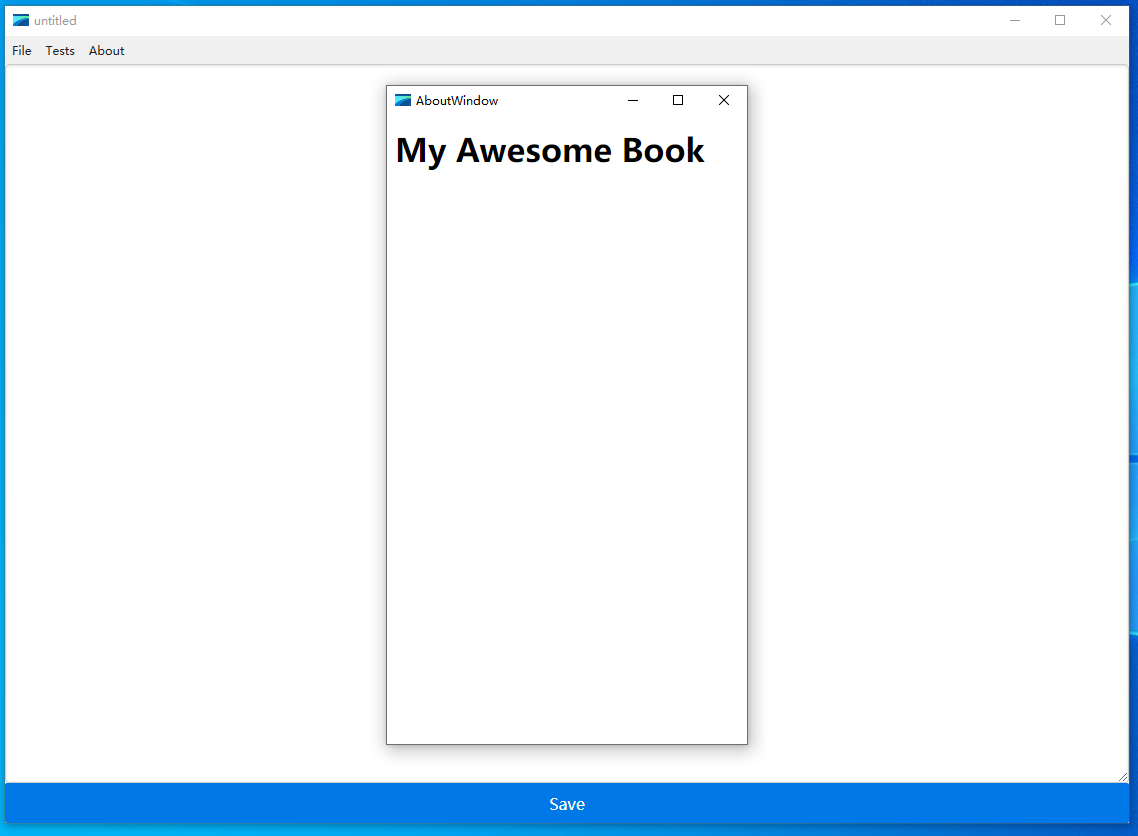
加载本地资源
如果我们要做一个本地应用, 不能联网, 那么我们会把所有的资源躲放到本地, 然后从本地进行加载.
比如我们使用Pure.css 来做一个极简文本编辑器, 我们先写好页面:
<!DOCTYPE html>
<html>
<head>
<meta charset="utf-8">
<link rel="stylesheet" href="./pure-min.css" media="screen" title="no title" charset="utf-8">
<title>editor</title>
<style media="screen">
body, html {
margin: 0;
padding: 0;
height: 100%;
}
form {
height: 100%;
}
button {
height: 40px;
}
textarea {
height: calc(100% - 40px);
}
</style>
</head>
<body>
<form class="pure-form">
<textarea id="editor" class="pure-input-1" aria-label="textarea"></textarea>
<button type="submit" class="pure-button pure-input-1 pure-button-primary">Save</button>
</form>
</body>
</html>
效果很简单, 就一个文本框, 一个保存按钮:
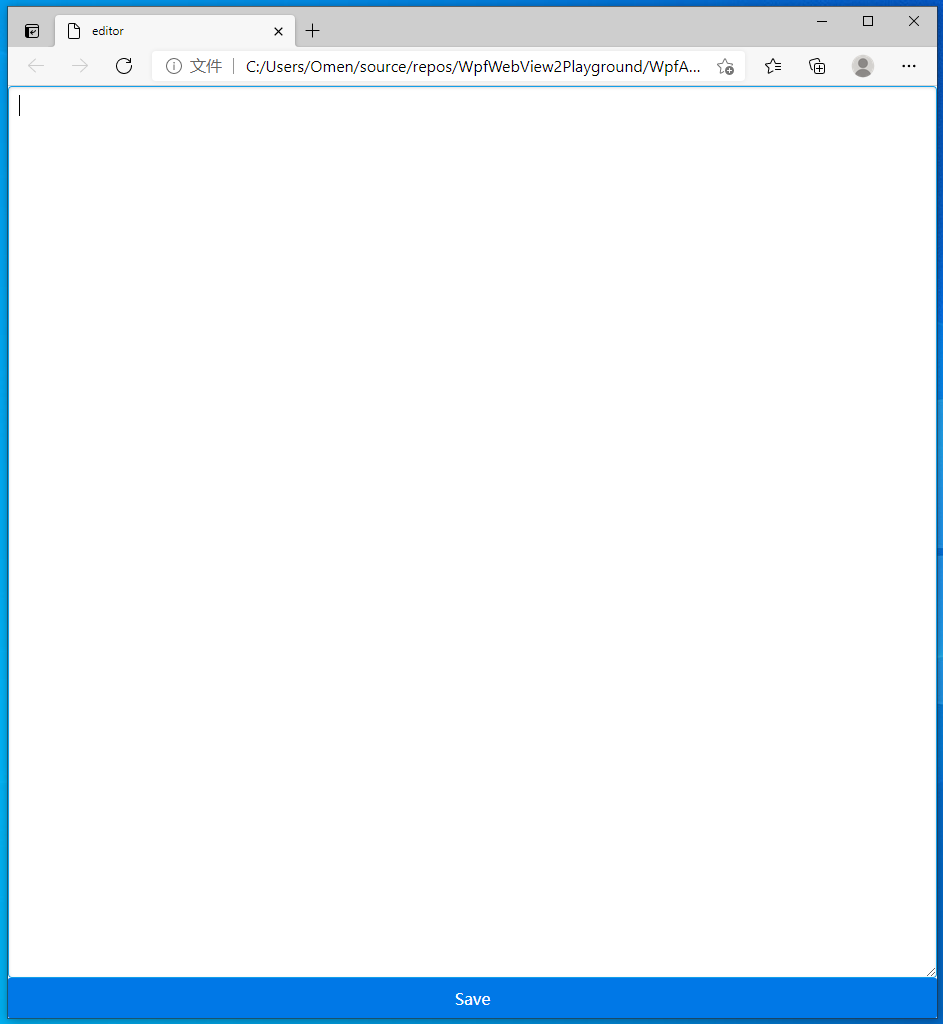
添加wen 文件夹, 把静态页面都放进去, 记住要在项目属性里选择将这些静态页面拷贝到输出目录,
不然程序跑起来就找不到这些页面了.
WebView2可以加载本地文件, 使用绝对路径:
using System;
using Microsoft.Web.WebView2.Core;
/* ... */
public MainWindow()
{
InitializeComponent();
InitializeAsync();
// Using a file URL
webView.Source = new Uri(System.IO.Path.Combine(System.Windows.Forms.Application.StartupPath, @"wen\editor.html"));
}
async void InitializeAsync()
{
// must create a data folder if running out of a secured folder that can't write like Program Files
CoreWebView2Environment env = await CoreWebView2Environment.CreateAsync(userDataFolder: System.IO.Path.Combine(Environment.GetFolderPath(Environment.SpecialFolder.LocalApplicationData), System.IO.Path.GetFileName(System.Windows.Forms.Application.ExecutablePath) + "." + "WebView2"));
await webView.EnsureCoreWebView2Async(env);
}
与JavaScript进行交互
项目里都用了前端写, 如果不能用JavaScript那简直和没用一样啊, 我们来看看与JavaScript的交互, 包括
在C#里调用JavaScript代码
简单的代码可以这样:
using Microsoft.Web.WebView2.Core;
/* ... */
public bool CoreWebView2InitializationCompleted = false;
private void CsCallJs1(object sender, ExecutedRoutedEventArgs e)
{
if (webView != null && CoreWebView2InitializationCompleted)
{
_ = webView.ExecuteScriptAsync($"csCallJs1();");
}
}
如果需要返回值, 不如我们写一个获取高度的函数:
using Microsoft.Web.WebView2.Core;
/* ... */
public bool CoreWebView2InitializationCompleted = false;
private async void CsCallJs2(object sender, ExecutedRoutedEventArgs e)
{
if (webView != null && CoreWebView2InitializationCompleted)
{
object result = await webView.ExecuteScriptAsync(@"
(function() {
var body = document.body, html = document.documentElement;
return Math.max(body.scrollHeight, body.offsetHeight, html.clientHeight,
html.scrollHeight, html.offsetHeight);
})();");
_ = System.Windows.MessageBox.Show("WpfWebView2Playground" + ":" + " " + "result" + "," + " " + result, "WPF Window");
_ = webView.Focus();
}
}
不过这里只能返回简单类型的数据, 不能返回自定义的复杂对象, 如果需要复杂类型, 可以返回json串, 然后序列化成C#对象.
JavaScript里调用C#代码
这个时候我们需要把C#对象暴露给JavaScript使用:
public class JavaScriptInterop
{
public Microsoft.Web.WebView2.Wpf.WebView2 WebView { get; }
public JavaScriptInterop(Microsoft.Web.WebView2.Wpf.WebView2 webView)
{
WebView = webView;
}
}
/* ... */
using System.Runtime.InteropServices;
/* ... */
/// <summary>
/// Object that gets called from JavaScript
/// </summary>
[ClassInterface(ClassInterfaceType.AutoDual)]
[ComVisible(true)]
public class DotnetInterop
{
public JavaScriptInterop JsInterop { get; }
public string StringProp { get; set; }
public DotnetInterop(JavaScriptInterop jsInterop)
{
JsInterop = jsInterop;
StringProp = "Hello, WebView2";
}
public void ShowHelloWebView2()
{
_ = System.Windows.MessageBox.Show("WpfWebView2Playground" + ":" + " " + "Hello, WebView2!!!!", "WPF Window");
SetFocus();
}
public void SetFocus()
{
if (JsInterop.WebView != null)
{
_ = JsInterop.WebView.Focus();
}
}
public void WpfAlert(string message)
{
_ = System.Windows.MessageBox.Show("WpfWebView2Playground" + ":" + " " + message, "WPF Window");
}
}
/* ... */
using System;
using Microsoft.Web.WebView2.Core;
/* ... */
public DotnetInterop interop;
public JavaScriptInterop jsInterop;
public MainWindow()
{
InitializeComponent();
jsInterop = new JavaScriptInterop(webView);
interop = new DotnetInterop(jsInterop);
InitializeAsync();
// Using a file URL
webView.Source = new Uri(System.IO.Path.Combine(System.Windows.Forms.Application.StartupPath, @"wen\editor.html"));
}
async void InitializeAsync()
{
// must create a data folder if running out of a secured folder that can't write like Program Files
CoreWebView2Environment env = await CoreWebView2Environment.CreateAsync(userDataFolder: System.IO.Path.Combine(Environment.GetFolderPath(Environment.SpecialFolder.LocalApplicationData), System.IO.Path.GetFileName(System.Windows.Forms.Application.ExecutablePath) + "." + "WebView2"));
await webView.EnsureCoreWebView2Async(env);
webView.CoreWebView2.AddHostObjectToScript("webview2", interop);
}
然后在JavaScript里就可以放肆使用属性和方法了:
<script type="text/javascript">
async function callCs() {
// .NET object reference (async)
var msg = await window.chrome.webview.hostObjects.webview2.stringProp;
/*
alert(msg);
*/
window.chrome.webview.hostObjects.webview2.wpfAlert(msg);
window.chrome.webview.hostObjects.webview2.showHelloWebView2();
}
</script>
注意
为了保证js代码看起来与其他部分风格一致, 这里在js里面调用的时候第一个字母变成了小写.
DevTools
Chrome/Chromium 相当好用的开发者工具也是可以使用的.
using System;
using Microsoft.Web.WebView2.Core;
/* ... */
public MainWindow()
{
InitializeComponent();
InitializeAsync();
// Using a file URL
webView.Source = new Uri(System.IO.Path.Combine(System.Windows.Forms.Application.StartupPath, @"wen\editor.html"));
}
async void InitializeAsync()
{
// must create a data folder if running out of a secured folder that can't write like Program Files
CoreWebView2Environment env = await CoreWebView2Environment.CreateAsync(userDataFolder: System.IO.Path.Combine(Environment.GetFolderPath(Environment.SpecialFolder.LocalApplicationData), System.IO.Path.GetFileName(System.Windows.Forms.Application.ExecutablePath) + "." + "WebView2"));
await webView.EnsureCoreWebView2Async(env);
webView.CoreWebView2.OpenDevToolsWindow();
}
实例项目在-> HERE <-
保存功能就没有写了.
🗒🗒 Prev
🗒🗒 Next
🗒🗒 Home